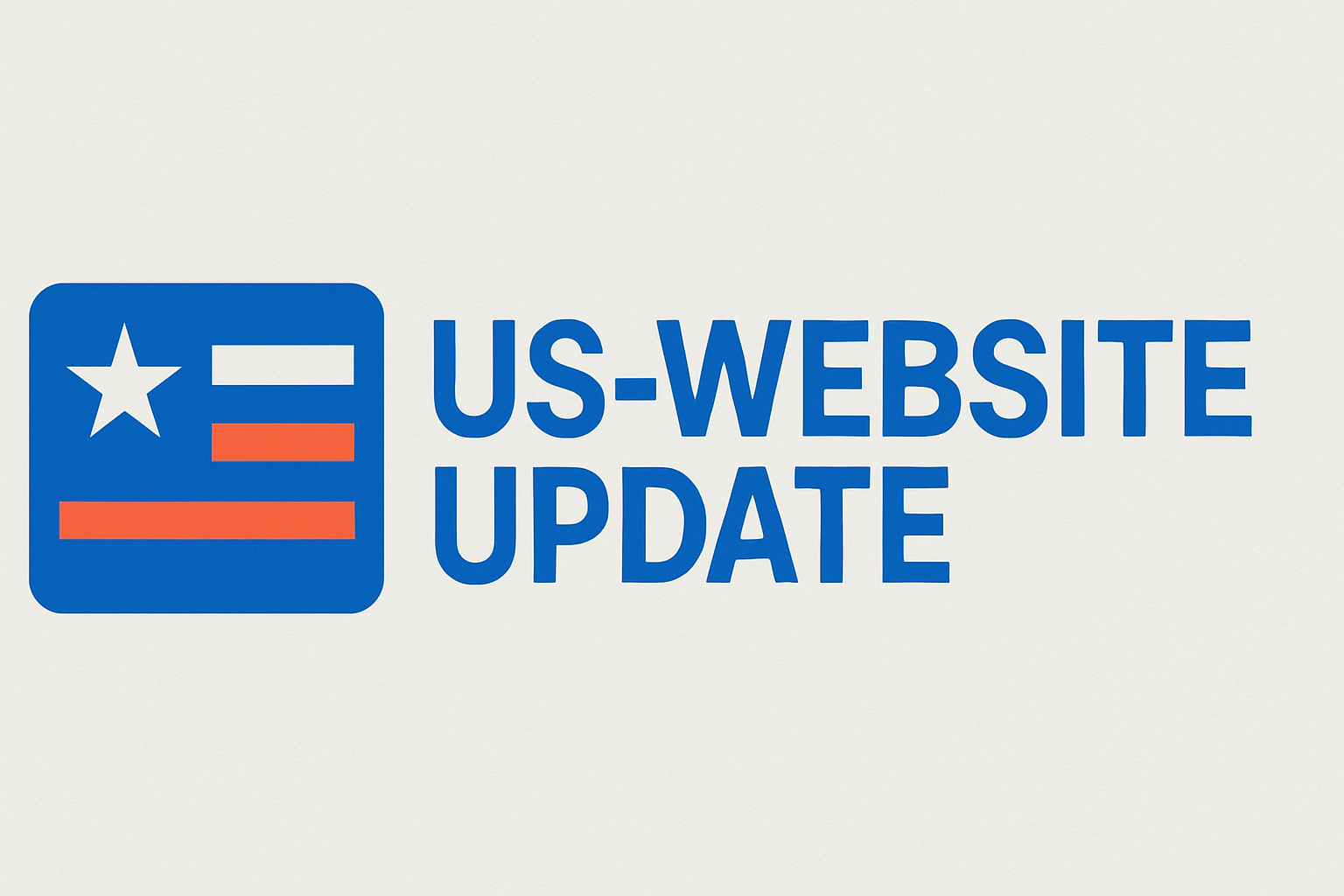Introduction
In today’s fast-paced business environment, efficiency and automation are critical to maintaining a competitive edge. Organizations that can streamline their routine business processes not only save valuable time but also reduce errors and improve overall productivity. Microsoft Dynamics, a leading enterprise resource planning (ERP) and customer relationship management (CRM) platform, offers robust capabilities to manage complex business operations. When combined with Microsoft Power Automate, it unlocks even greater potential by automating workflows and connecting disparate systems seamlessly.
In this article, we will explore how Microsoft Dynamics 365 users can leverage Power Automate to automate routine tasks, improve data consistency, and create a more agile and responsive business environment.
What is Power Automate?
Microsoft Power Automate (formerly Microsoft Flow) is a cloud-based service that enables users to create automated workflows between various applications and services without the need for extensive coding. It helps automate repetitive tasks such as data synchronization, notifications, approvals, and more by connecting multiple platforms through pre-built or custom connectors.
With Power Automate, businesses can reduce manual effort, minimize errors, and ensure that critical processes follow a defined set of rules consistently.
The Synergy Between Microsoft Dynamics and Power Automate
Microsoft Dynamics covers a broad suite of business applications including Dynamics 365 Sales, Dynamics 365 Finance, Dynamics 365 Supply Chain Management, and Dynamics 365 Customer Service. These applications handle vast amounts of data related to sales, customer service, finance, inventory, and operations.
Power Automate extends the functionality of Microsoft Dynamics by allowing organizations to:
- Automate cross-application workflows that include Dynamics data and other systems such as SharePoint, Outlook, Excel, and third-party apps.
- Trigger actions based on specific events or data changes within Microsoft Dynamics.
- Create approval processes for documents, sales orders, purchase requests, and more.
- Send automated notifications to employees or customers for important updates.
- Synchronize data between Microsoft Dynamics and other platforms to maintain consistency and accuracy.
Key Benefits of Using Power Automate with Microsoft Dynamics
1. Improved Efficiency and Time Savings
Manual data entry and repetitive administrative tasks consume significant employee time. By automating these processes with Power Automate, businesses can free their workforce to focus on strategic activities.
For example, when a new sales order is created in Microsoft Dynamics 365 Sales, Power Automate can automatically update inventory records in Dynamics 365 Supply Chain Management and notify the warehouse team for fulfillment—without manual intervention.
2. Enhanced Accuracy and Reduced Errors
Human errors during data entry or process handling can lead to costly mistakes. Automating workflows ensures that the correct steps are followed consistently, reducing the risk of errors.
3. Faster Response Times and Better Customer Experience
Automated alerts and notifications triggered by Microsoft Dynamics data changes can speed up responses to customer inquiries, order updates, or support tickets. This leads to improved customer satisfaction and loyalty.
4. Seamless Integration Across Systems
Power Automate’s connectors allow Microsoft Dynamics to communicate with other applications inside and outside the Microsoft ecosystem, enabling a unified and efficient digital workplace.
Practical Examples of Power Automate Workflows with Microsoft Dynamics
Here are some real-world examples of how organizations use Power Automate with Microsoft Dynamics to streamline routine business processes:
Automating Lead Qualification and Follow-Up
When a new lead is entered into Microsoft Dynamics 365 Sales, Power Automate can trigger a workflow to:
- Send a personalized welcome email to the lead.
- Create a task for the sales representative to follow up within 24 hours.
- Update lead status based on interactions such as email opens or clicks.
- Notify marketing teams to add the lead to relevant nurture campaigns.
This automation reduces lag time between lead capture and outreach, increasing the chances of conversion.
Purchase Order Approval Process
In organizations using Microsoft Dynamics 365 Finance, purchase orders often require multiple levels of approval. Power Automate can:
- Automatically route purchase order requests to designated approvers based on order value or department.
- Send reminders for pending approvals.
- Notify the requester upon approval or rejection.
- Log all approval decisions in Microsoft Dynamics for audit purposes.
This reduces bottlenecks and ensures procurement policies are followed without manual tracking.
Customer Service Ticket Management
Power Automate can integrate with Microsoft Dynamics 365 Customer Service to:
- Automatically assign new cases to the appropriate support agent based on category or region.
- Send acknowledgment emails to customers confirming receipt of their ticket.
- Escalate unresolved cases to supervisors after predefined time intervals.
- Generate reports on case resolution times and customer satisfaction.
This helps improve service quality and operational efficiency.
Inventory Replenishment Alerts
Using data from Microsoft Dynamics 365 Supply Chain Management, Power Automate workflows can:
- Monitor stock levels and trigger alerts when items fall below reorder points.
- Automatically generate purchase requisitions or notify procurement teams.
- Update suppliers via email or integrated communication platforms.
This reduces stockouts and ensures smooth production and sales operations.
How to Get Started with Power Automate and Microsoft Dynamics
Getting started with Power Automate in the context of Microsoft Dynamics is straightforward, thanks to Microsoft’s user-friendly tools and pre-built templates.
Step 1: Identify Business Processes to Automate
Start by mapping out routine, repetitive tasks within your Microsoft Dynamics environment that consume time or are prone to errors. Examples include approvals, notifications, data synchronization, and reporting.
Step 2: Access Power Automate and Explore Templates
Log into the Power Automate portal and explore templates specifically designed for Microsoft Dynamics. Microsoft provides a rich library of connectors and templates that can be customized to your needs.
Step 3: Build Your Workflow
Use the visual drag-and-drop interface to define triggers, actions, and conditions. For instance, a trigger could be “When a record is created or updated in Microsoft Dynamics 365,” and actions could include sending emails, creating tasks, or updating other systems.
Step 4: Test and Refine
Before deploying workflows broadly, test them thoroughly to ensure they behave as expected. Make refinements based on user feedback and system behavior.
Step 5: Train Users and Monitor
Provide end-user training to ensure smooth adoption. Use Power Automate’s analytics to monitor workflow performance and identify further automation opportunities.
Best Practices for Using Power Automate with Microsoft Dynamics
- Start Small: Begin automating simple tasks and gradually move to more complex workflows.
- Maintain Data Security: Ensure that workflows comply with your organization’s security policies and regulatory requirements.
- Use Role-Based Access: Limit who can create or modify workflows to avoid accidental disruptions.
- Document Workflows: Keep detailed documentation for all automated processes to facilitate maintenance and troubleshooting.
- Monitor Regularly: Use Power Automate’s built-in analytics and Microsoft Dynamics dashboards to track workflow performance and exceptions.
The Future of Automation with Microsoft Dynamics and Power Platform
Microsoft is continuously innovating the Power Platform, which includes Power Automate, Power BI, and Power Apps. The integration with Microsoft Dynamics will only deepen with AI-powered automation, predictive analytics, and enhanced low-code/no-code capabilities.
The introduction of AI Builder and Microsoft’s Copilot features further empowers organizations to build intelligent workflows that can analyze customer sentiment, predict sales trends, and automate complex decisions—directly within Microsoft Dynamics environments.
Conclusion
Leveraging Power Automate with Microsoft Dynamics is a powerful strategy to streamline routine business processes, enhance operational efficiency, and create a more responsive organization. By automating repetitive tasks, reducing errors, and improving data integration, businesses can free their teams to focus on higher-value activities, ultimately driving growth and customer satisfaction.
If you haven’t yet explored automation with Power Automate in your Microsoft Dynamics environment, now is the perfect time to start. With minimal coding required and vast capabilities at your fingertips, the journey to a smarter, more agile business is within reach.